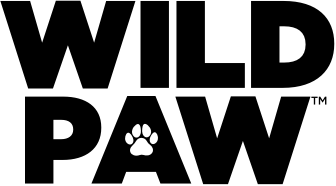Save up to 25% on your first Autodeliver. Plus, up to 15% off future deliveries.


How Autodeliver works

- Find and shop their favourites from food, flea, treats and more.

2. Select Autodeliver and set your schedule

3. Enjoy up to 25% off your first order and up to 15% on future deliveries*
Up to 25% off your first Autodeliver on top brands
Why you'll love Autodeliver

Great savings

Flexible and convenient
You're the boss - set your schedule, skip or cancel anytime.

Rewards on repeat
Fetch Airpoints Dollars* on every Autodeliver! Treats for them, and treats for you.

Happy pets
All your pet's favourites delivered to your door and delivered fast. Never run out again!
Need a hand?
Our team of experts are always here to help, whether it be finding the right schedule or adjusting products in your Autodeliver.

How does Autodeliver work?
Autodeliver is an easy way to set up repeat deliveries from Petdirect and save on the items you buy regularly. When you set up an Autodeliver, you’ll receive up to 15% off every time depending on which brand of pet food, flea treatment, or litter you buy.
To start your Autodeliver, shop for your pet's favourite cat or dog food, treats and flea treatment and select AutoDeliver & Save. Choose a frequency for your Autodeliver, select a quantity and then add to cart. Place your order, and we'll take it from there! We'll send you an email reminder 3 days before your order is due to be processed. You can change your schedule anytime.
After you set up Autodeliver, you can manage your upcoming orders in your Petdirect Account.

Start your Autodeliver
1. Find your pet’s goodies and select "Autodeliver & save."
2. Choose a frequency for your Autodeliver. You can change how often your items arrive anytime.
3. Select a quantity and then add to cart.
4. We'll take it from there! We'll email you when your order ships and again when your next order is coming up.
How do I choose a frequency?
Each product listing has information that can help you understand how long the item will last. Check the feeding guidelines or instructions near the product description with information about how much you'll need for your pet.
Every pet is different, and it can take time to know how long a bag of food, litter, or other items will last. If you need to adjust your frequency, go to Manage AutoDelivery and click the "Change" link in the Frequency section. Updating your frequency will not affect the date of your next order. The frequency of your Autodeliver orders will change after your next order date.
Can I order prescription or veterinary diets with Autodeliver?
If you have a valid prescription, you can set up an Autodeliver for your pet's prescription food. Veterinary diets need to be authorised by your vet before you can purchase them from Petdirect. To start an Autodeliver for veterinary diets, simply follow the process above. Veterinary diets are excluded from Autodeliver promotional offers.
Managing your Autodeliver
How can I add or remove items in my Autodeliver?
To add items: Go to the product page of the item you'd like to add. Click the "Add to Autodeliver" button. If the item is not available for repeat deliveries, click the "Ship Once With Next Autodeliver" button. If you have multiple Autodeliver orders, you'll be asked to select which one you're adding to.
To remove items: Go to Manage Autodeliver and select your Autodeliver order. For the item you wish to remove, click on "Remove" and confirm you'd like to remove it from your Autodeliver order.
How do I reschedule or delay my Autodeliver?
Go to Manage Autodeliver and click on the Autodeliver you would like to change. To delay your order, click on the white button that says “Skip Shipment.”
If you want to place your order early, click the orange button that says “Send Today” and confirm your selection.
To change how often your AutoDelivery arrives, click the “Change” link in the Frequency section. Select your preferred frequency from the dropdown menu. Updating your frequency will not affect the date of your next order. The frequency of your Autodeliver orders will change after your next order date.
To change the date of your next order, click the “Change” link in the Next Order section and select your preferred order date. Updating your order date does not affect your frequency.
You can change your order date up to the time that your next order ships.
How do I cancel my Autodeliver?
Go to Manage Autodeliver select your Autodeliver, and click the "Cancel This Autodeliver" button at the bottom of the page. This will cancel all future shipments of your Autodeliver order.
*The Autodeliver policy applies when new Autodeliver orders are set up. Brands eligible for the first Autodeliver offer are subject to change and without notice. Please check product listing for the current promotional discount for first Autodeliver order and repeat orders on Autodeliver.